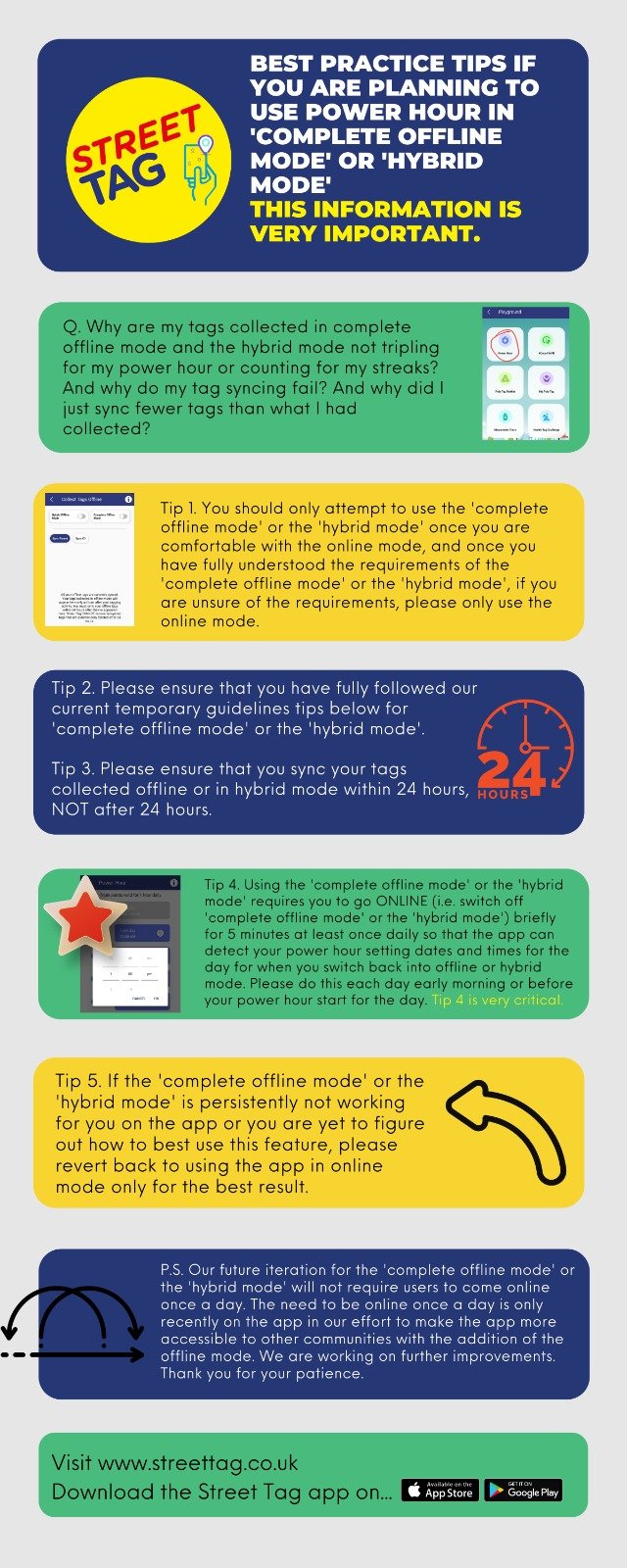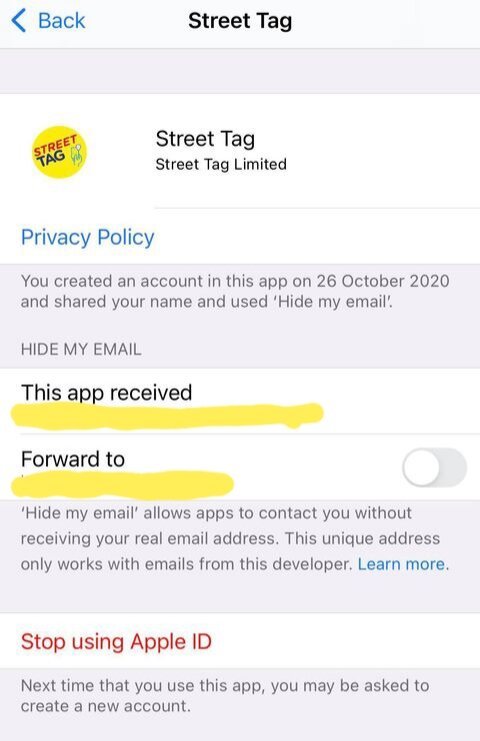FAQ
Q: What is Street Tag?
Your family app for having fun and getting physically active. Whether you walk, run, cycle or roll, you will have fun on our app and be motivated to keep going. We turn your community into a virtual playground to help you be active everyday as you compete with other members of your community for rewards. Download our free app today, to get out, get tagging, get points and get prizes!
Q: How does Street Tag work?
Actively travel and earn rewards
Explore your community, parks and greenspaces alone or with a team to collect virtual tags and points. You can add virtual tags along your favourite walking, cycling, running or rolling route, so you get points whenever you’re out and about. The app will automatically collect the points and these points add up in real-time on the school/community/ workplace/care home leaderboard, with prizes to be won at the end of each season.
Q: How do I join the App?
Install the app from the Play Store / App Store and Sign up.
Enter the valid details to Sign up, then click continue.
Select the community or workplace Leaderboard and click continue.
Pick your community/workplace team from the list and click continue.
Enter your preferred gender, fill in the other optional details then click on Sign Up.
Verify with your Email/ Phone number.
After the verification step, please answer the questionnaire.
Congratulations! Your account is ready for use.
Q: Age limit on who can play?
A. 3+ can participate in Street Tag. Parents can add up to two children to their main account on the same smartphone.
Q: What software requirements will be needed to download the app on Android and iOS?
A. The minimum OS version needs to be 5.0, the target OS version to run the app smoothly is 12 and the minimum OS version needs to be iOS 12.
Q: Do I have privacy on Street Tag?
A: Yes, you've 100% privacy on street tag
Q: Do I have control over my activities on Street Tag?
A: You're in full control of your activities on our app, your timestamps are accessible only by you, and can be cleared anytime by you from the app settings.
Q: Can other users communicate with me through the Street Tag app?
A: There's no way for anyone to communicate with you within our app. Only the street tag team sends push notifications from the backend.
Q: Does Street Tag sell advertisements on the app?
A: No, we don't sell adverts on the app. It’s 100% ads-free.
Q: Can Street Tag track my movement on the app?
A: We don’t track users' movement on our app.
Q: Can other users know my location on the app?
A: It's absolutely impossible for other users to view or know other users' locations on the app.
Q: Where can I go to get more details about Street Tag’s privacy policy?
A: For further details about our privacy policy, please find Street tag's privacy policy on our website here https://www.streettag.co.uk/privacy-policy/
Q: How do I join a team?
1. Install the app from the Play Store/ App Store and Sign up.
2. Enter the valid details to Sign up, then click continue.
3. Select the workplace Leaderboard and click continue.
4. Pick your workplace team from the workplace leaderboard list and click continue.
5. Enter your preferred gender, fill in the other optional details then click on Sign Up.
6. Verify with your Email/ Phone number.
7. After the verification step, please answer the questionnaire.
8. Congratulations! Your account is ready for use
Q: How can I remove a player from my team?
A. 1. If you are the captain of your team, you can change captain to another user. Go into app settings and click on 'profile' in here you can "create a new team", then inside settings again > click on 'profile' > then click on 'change leaderboard" in here you can "create a new team".
2. If you are 100% certain that those users being removed are not likely to ever return to street tag in the future, they can send us an email asking for us to delete their account. (you can also use this guide if you are not the team captain)
Q: How do I earn points?
A. Participants can accrue points by using their smartphones to collect virtual tags at different locations while walking, running, or cycling. The total distance covered contributes to their local leaderboard position, with steps converted into points upon syncing with the Street Tag app. When within a 40-meter radius of a virtual tag, participants collect a point associated with that specific tag.
Q: How do I find the QR Codes?
A. Street Tag mainly uses virtual tags, however, some locations and buildings have QR codes. The app map screen will typically display locations with QR codes. To view these locations, check the map on the App (the map is the default screen on the app).
Q: How close to a Tag do I have to be to be able to pick it up?
A: You only need to be within 40 40-meter radius of a tag to pick up the tag at the location virtually. The radius is a big space that has been tested and worked very well over the past 5 years
Q: How can Street Tag enhance the experience for children in Sports clubs?
A. Street Tag can customize point values for tags along the routes, providing higher incentives (e.g., 500 points per tag) to make the activity more rewarding.
Q: How can children participate without being distracted during the sessions?
A. Children can strap on or hold their parent's smartphone with the Street Tag app running in the background. No need to view the screen while running; the app will automatically pick up tags during the session.
Q: How can step tracking be integrated into the Street Tag experience at the Sports clubs?
A. Encourage children to use their step trackers during the session. Afterwards, sync the tracked steps to the Street Tag app through their parent's phone at home or at the end of the session.
Q: What are PE codes, and how can they be utilized at the Sports club?
A. PEcodes are unique codes redeemable on Street Tag for 1000 points each. They can be distributed to club attendees at the end of each session. Each code can only be redeemed once per account but can be redeemed by multiple people.
Q: Where is the best place to drop my Tag?
A: Users can drop tags on their preferred and safe routes in addition to the tags that we will be adding based on the recommended locations/green spaces given to us by the Bedford team.
When a user is adding new virtual tags on a route that does not have an existing tag, we have a warning message on the tag creation page on the app that warns the user not to add tags on motorways, to not add or collect tags water and to remain alert of their surroundings.
Q: What happens when I place a Tag in an unsafe location by mistake?
A: Street Tag has the tools to remotely remove a tag that's placed in a location if we find it to be an unsafe route.
Q: Is my location safe? Can other users view my location?
A user can only view their own location on the app i.e. where a user is appearing on the map and using the character on screen to walk to the nearest virtual tag. Other users cannot view each other's location on the app.
Q: How do I check my points?
A. You can check your points by visiting the Leaderboard accessible through the side menu, alternatively, click the dashboard icon at the top of the home map screen.
Q: What if my points are not updated?
A. If this happens please contact us through the chat support on the app or you can email: support@streettag.co.uk. To raise a support ticket, use the Contact Us located in your app settings.
Q: How do I know if I have won a prize? And where do I find the prizes?
A. We will contact you directly via email and we also announce the winners on our social networks. You can follow us on our Social Media platforms for the announcement of winners. Find the list of the leaderboard prizes that are available here. Also find the monthly prize draw prizes here.
Q: Some of the tags have disappeared on the map. Do you know why?
A. The tags behave slightly differently now. Only 30 tags within your current location will appear on your map. As you move around, some will drop off the map if they are not within your proximity radius and others will appear. We've done this to improve the loading speed of the app.
Q: What Incentives are available?
A.There are fantastic prizes on offer for individuals and teams. Registered players can win a variety of gifts like points, gift vouchers, cash, goods, services & experiences ranging from massage sessions, and sauna to running shoes, to bikes and Apple Watches. The more your points the more your chances of winning the fantastic gifts.
Q: How do I recover my password?
A. If you've signed up with Facebook or Google mail auto sign in, you should attempt to sign in this way again.
If you had signed up manually, attempt to use the password recovery on the sign-in screen.
If either option is not working for you, kindly raise a ticket with us and we will be able to help you after checking some security questions with you.
Q: How to use the child account connected to the main parent/ carer account to collect tags
A. The main account will auto-collect the virtual tags; however, to collect tags for child account C1/ C2, please tap the C1/C2 button for each tag to collect.
Q: How can Street Tag enhance the experience for children in Sports clubs?
A. Street Tag can customize point values for tags along the routes, providing higher incentives (e.g., 500 points per tag) to make the activity more rewarding.
Q: How can children participate without being distracted during the sessions?
A. Children can strap on or hold their parent's smartphone with the Street Tag app running in the background. No need to view the screen while running; the app will automatically pick up tags during the session.
Q: How can step tracking be integrated into the Street Tag experience at the Sports clubs?
A. Encourage children to use their step trackers during the session. Afterwards, sync the tracked steps to the Street Tag app through their parent's phone at home or at the end of the session.
Q: What are PE codes, and how can they be utilized at the Sports club?
A. PEcodes are unique codes redeemable on Street Tag for 1000 points each. They can be distributed to club attendees at the end of each session. Each code can only be redeemed once per account but can be redeemed by multiple people.
Q: Can our club have a unique QR Tag, and how does it work?
A. Yes, Street Tag can provide a QR Tag specific to the club with higher value points. Share the club's location, and the QR Tag will only be scannable there, making it a unique and valuable feature for your members.
Q: How to change your team name on Street Tag?
Only the captain of your team can change your team name anytime by following these steps:
i. Go to settings and click on the 'Edit Team Name' button.
ii. You will notice an Edit button on the screen, click it now and you will see an 'Edit' button on screen. Type in your new team name according to your wish.
iii. Once you're done typing your new team name, click on 'Update' button. Your team name will be updated successfully.
Steps to join a School Team:
A. 1. Install the app from Play Store/ App Store, open it and click on Sign up.
2. Enter the valid details to Sign up - full name, username, email Id, and password, then click continue.
3. Select the School leaderboard from the leaderboard options and click continue.
4. Select the Schools leaderboard (Borough/ District / SGO area) from the given list, then pick your school team from the list and click continue.
5. Enter your preferred gender, and you can fill in the other optional details if you want. Then click on Sign Up.
6. Verify with your Email/ Phone number.
7. After the verification step, please answer the questionnaire.
8. Congratulations! Your account is ready for use.
Q: Do I need to open the STREET TAG app every day to record my steps or does it work automatically in the background?
A: If the user does not open the STREET TAG app for more than 8 hours, the app automatically stops running in the background. Therefore, the user needs to open the app for a few minutes every day. The timing may vary depending on the version and device of the user, but in the latest Android version with Android 13, the estimated timing is 8-12 hours. The same rule also applies for iOS devices.
Q: How can I edit my Health Tag Challenge Goal?
A: Steps to edit your health Tag Goal:
Open the Street Tag app
Click on the Main Menu (3 lines at the top left)
Click on Playground>> Health Tag Challenge
Click on the Edit
Change your Target Goals
Press Continue
Q: What is the least number of challenge goals I can input?
A: The least number of challenge goals are:
Minimum tags - 100
Minimum Steps - 10,000
Q: When do the extra 30k points get credited after the challenge has been completed?
A : Between 24-48 hours after the Challenge Month has ended.
Q: The app's pedometer is not picking up my full steps or my steps have not been synced.
A. If you don't have a Fitbit device connected to your Street Tag app. You also have the option to use the inbuilt Pedometer option on the app, although it's not as sensitive at capturing steps as your phone's step counter, over the next few months it will be optimized. Alternatively please use the STEPS SUPPORT option on the app. Tap on the pedometer to switch your steps syncing option.
Q: How do I sync my steps captured with my unsupported steps tracking device?
A. Open the Street Tag app home screen and ensure that you've switched to ONLINE mode. On the map view, look for the 'sync steps' button (sometimes it will be on the 'pedometer' option as default). Click on it and further click on 'Change steps tracker' and /or 'STEPS SUPPORT'.
Step 1. Type in the amount of the total steps that you wish to sync, the steps count must match the steps image or screenshot that you wish to upload in step 4.
Step 2. Select the step tracking device that you've used.
Step 3. Select your username or Child account username.
Step 4. Click on the 'image upload' to select the image or screenshot of your steps, ensuring it matches the amount in step 1.
Click 'Submit' to upload your steps for the day, the Street Tag app community will verify and credit your steps into your account.
NOTE: up to 40,000 steps can be submitted.
Q: How do I earn extra points from helping to authenticate other users' steps?
A. You can earn 350 bonus points by supporting other families to review and approve their steps. To earn this bonus, ensure that you respond immediately to the 'steps support' push notification when you receive it. Alternatively, you can also approve or disapprove available steps requests in the Street Tag app settings > 'review steps'. The first 3 reviews to reach consensus either by way of thumbs up or thumbs down will receive the 350 bonus points.
Q: I can't find where I need to add my referral code.
A. Your referral code needs to have been used at the very start when your account was being created. A referral code cannot be used once an account has been created. To earn the bonus from the referral code, you will need to have collected at least 50 tags for the bonus points to be added automatically.
Q: Steps for using AUTOMATION on iOS
In the Shortcuts app on your iOS or iPad device, tap Automation at the bottom center.
Tap Create Personal automation.
Tap on app and select Street Tag Application from the dropdown list and tap on Done.
Tap on Next.
Select the Action you want to perform automatically.
Turn off Ask Before Running, then tap Don’t Ask to confirm your choice.
Tap Done.
Steps To Join A Health Tag Challenge:
Open the Street Tag App and click on the Main Menu ( 3 lines at the top left of the screen)
Go to Playground and click on Health Tag Challenge
Click on the Join button from the Running or Upcoming Options
Monthly goals/ targets are displayed. Press Continue
Read and Accept the rules by ticking the box
Press Continue
Select your User ID through a tick box
Click the Join Challenge button
A successful confirmation message will be displayed
Click on Proceed To Home
Q: How to switch from your community leaderboard to the schools leaderboard?
A. Step 1: Open the Street Tag App
Step 2: Click on the main menu
Step 3: Go to Settings and select Profile
Step 4: Click Change Leaderboard
Step 5: Click on the School Leaderboard
Step 6: Select your preferred District from the list
Step 7: Select your preferred school from the list
Step 8: Click Continue and you’ve successfully switched to your desired school team.
Please note if you’re switching as a captain of an existing team, expect your switch request to be accepted within 24 hours.
Q: Your Guide To #CouchToPB
Please ensure you are using #CouchToPB in online mode only.
PB means ‘Personal Best’
PB Type means ‘Walking PB, Running PB, Cycling PB, Wheelchair PB’
Route Type means ‘2k route, 5k route, 10k route, 15k route, 20k route, and 25k route’
#CouchToPB is achieved when you set a new personal record time that tops your last time on your walking, cycling, running, or wheelchair route.
And the app will automatically reward you with 1500 bonus points reward each time you set a new Personal Best.
Your PB history can be viewed by selecting menu > playground > #CouchToPB.
Q. What is Power Hour?
A. Power Hour is a flexible hour during the day for you to collect TRIPLE POINTS by walking, cycling, and running to collect virtual tags.
When you tag during your power hour, you earn triple points per each virtual tag that you successfully collect. You can pick your ‘Power Hour' of choice timeslot at least 15 minutes in advance.
Q: Why is it not possible to set my Power Hour on Saturdays between 9:15am and 11:00am GMT?
A. This is because of the Tag Party that takes place once a month in some locations in England, however it is temporary.
Power Hour Streaks
Every time that you complete consecutive day streaks of daily power hour exercise, you earn an additional bonus that grows bigger with the more days streak that you complete. For example, if you complete a 2 days streak, that's +50, with each day it's plus +5 added to the 50.
You can also redeem your streak points manually by tapping on the "Redeem Points" button to credit your streak points into your account.
Q: What is Power Hour streak Life?
A. Power hour streak life is a feature that enables users to redeem their power hour streak if they missed a day. You get bonus points for every day you're on the streak, and if you miss a day, then the bonus points will automatically be redeemed to your account.
Q: How does the power hour streak life work?
A. If for any day you miss your power hour and you don't want your streak to end, you can save the streak, by using a streak life for that day. You can redeem your Streak bonus points manually by clicking on the Redeem points button on the streak calendar
To redeem click on "Redeem points">> Confirmation pop-up appears for redeem>> Tap yes to redeem >> Redeem Successfully
Q: Why are my power hour streaks, dashboard and leaderboard blank when accessing them in offline mode?
A. Your power hour streaks, dashboard and leaderboard are showing blank as you are trying to access these in complete offline mode. To view, you will need to temporarily switch off offline mode.
Q: Best Practice Tips if you are planning to use power hour in 'complete offline mode' or 'hybrid
Q: What is a cool-off period?
A cool-off period is a designated time frame where users can still be active on the app, such as collecting virtual tags or syncing their steps. However, the points accumulated during this time are not counted towards the leaderboard.
Q: Can I still use the app during the cool-off period?
Yes, you can still be active on the app and collect virtual tags or sync your steps. However, the points you accumulate during this time will not be counted towards the leaderboard.
Q: When is the leaderboard reset to zero?
The leaderboard is reset to zero at the launch or start of a new season. This helps maintain fairness and keeps the competition fresh.
Q: Can I still earn points during the cool-off period?
Yes, you can still collect virtual tags or sync your steps, but the points earned during this time will not be counted towards the leaderboard.
Q: How are we meant to create a family account on the Street Tag app?
A. When creating an account on street tag, the main account is designed to be for the parent or guardian, then followed by a c1 and/or c2 (c1 stands for child account 1 or 2) being created by the parent or guardian. If you are a parent or guardian, you should create your first main account for yourself, then follow this up to add up to two children accounts onto your main account within the app.
Q: How do I create tags where there aren’t any?
A. 1. Please stand at the location where you want to create new tags.
2. From the app’s map home screen, click on the ‘create tags’ button at the top of the screen.
3. Click the “I’m awesome, give me tags” button.
4. The app will create new tags for you if there aren’t enough or existing tags around.
Q: How does Street Tag Partners work?
A. The first 3 visits to a cafe will reward you with 500 points if the café is offering 500 points, and on your 4th, 5th, and 6th visit, Street Tag Pay will double the reward to 1000 points. Plus you have the % discount off on your 6th visitor - you will need to inform the café about scanning their QR card.
Q: How do I collect Tags when I have no data turned on?
A. To collect tags without using data, follow these steps:
Open the app's side menu.
Select "collect tags offline".
Swipe on 'complete offline mode'.
Make sure that 'scan in background mode' is enabled in your Street Tag app settings.
Do not turn on your smartphone's battery-saving mode, as this will interfere with your app.
Please ensure to sync all tags collected within an hour, preferably, or within 24 hours of collection. If you log out of the app without syncing the tags, they will be removed.
Also, note that if changes are made to the date and time on your phone device, scanned offline tags will be removed.
Q: How do I sync my Garmin steps to the android Street Tag app?
A. Please click this link for a video guide
Q: How do I sync my Huawei Health steps to the android Street Tag app?
A. Please click this link for a video guide
Q: I'm still unable to connect my Huawei step counter to the app despite updating the app. It says my phone does not support Huawei health even though I have the Huawei health app installed. Can you help please?
A. Are you using a Huawei phone? If so, try the following:
1. Download and reinstall the health app using the Huawei App Gallery, not the Play Store. (This step may sort your connectivity with your watch so may not be required but worth it nevertheless.)
2. In the Health app go to: Me - Privacy Management. Then enable Link Huawei Health Kit.
3. In the Health app go to: Me - Settings. Enable auto-sync data.
4. Then restart your phone.
Q: Why are my tags collected in an offline mode not tripling for my power hour?
A. Using the complete offline or the hybrid mode requires you to go ONLINE (i.e. switch to online mode) briefly for a few seconds or a minute at least once daily so that the app can detect your power hour for the day for when you switch back into offline mode. Please do this each day early morning or before your power hour starts for the day. However if the offline mode is persistently not working for you on the app or you are yet to figure out how to best use this feature, please revert to using the app in online mode.
Q: Why can I not access my last season's data in my app settings?
A. If you'd like to withhold each of your Street Tag seasons data report. Please ensure that you download them from the app's settings at least an hour before your leaderboard resets. Your leaderboard data are archived and not accessible once the leaderboard resets for the new season.
Q: How do I sync my steps captured with my unsupported steps tracking device?
A. Open the Street Tag app home screen and ensure that you've switched to ONLINE mode. On the right side of the screen, look for the 'sync steps' button. Click on it and further click on 'Change steps tracker'. The 'steps support' screen will display 4 actions.
Step 1. Type in the amount of the total steps that you wish to sync.
Step 2. Select the step tracking device that you've used.
Step 3. Select your username or Child account username.
Step 4. Click on the 'image upload' to select the image or screenshot of your steps, ensuring it matches the amount in step 1.
Click 'Submit' to upload your steps for the day, the Street Tag app community will verify and credit your steps into your account.
Q: How do I earn extra points from helping to authenticate other users' steps?
A. You can earn 350 bonus points by supporting other families to review and approve their steps. To earn this bonus, ensure that you respond immediately to the 'steps support' push notification when you receive it. Alternatively, you can also approve or disapprove available steps requests in the Street Tag app settings > 'review steps'. The first 3 reviews to reach consensus either by way of thumbs up or thumbs down will receive the 350 bonus points.
Q: I cannot see any of my street tags.
A. When was the last time that you used the app before recently please? And did you previously have tags at your location that you collected regularly? If you are sending us an email regarding this, please include answers to those questions to give us context. Ensure you are in online mode, then please try using the download tags button on the home screen of the app to activate all the latest tags around you.
If the above doesn't resolve the issue, uninstall the app and reinstall, and accept all prompted permissions. Then click the 'download tags' button on the home screen.
Q: My tags were not picked up on my walking route in scan in background mode.
A. Our recommendation is that you have your smartphone sound turned on and your Street Tag sound turned on in the app's settings, this is very important. Whenever you haven't heard the tag ping of the app for a while on your walk, you can even press the refresh button on the top right corner of the screen. The quick stop to check before continuing your walk will assist the app to reset in the background to check what's happening. If after the above your issue is persistent, please record a short video of the phone screen with you standing within 40metre radius of a tag with your app opened. Share this with us and it will help us to understand the issue. You can share the video via our Facebook page, Instagram, or via wetransfer.com to my email support@streettag.co.uk
Q: How are we meant to create a family account on the Street Tag app?
A. When creating an account on street tag, the main account is designed to be for the parent or guardian, then followed by a c1 and/or c2 (c1 stands for child account 1 or 2) being created by the parent or guardian. If you are a parent or guardian, you should create your first main account for yourself, then follow this up to add up to two children accounts onto your main account within the app.
Q: Why are some team points suddenly going up?
A. 1. When teams have 6+ users collecting tags at the same hour, their points rise.
2. Teams communicate and coordinate when they would like to use their Power Hour to maximize their points for the day.
3. Teams make a considerate effort to get either their new team members or encourage friends and family to sign up to Street Tag using their referral code, which automatically distributes bonus points rewards once the referred users have collected 100 tags each.
4. Street Tag currently supports families without a Fitbit or Apple Health manually sync their steps using a screenshot proof of their steps tracker. These steps are credited at night time just before midnight mostly
5. Power Hour Streaks accumulate additional bonus points for individuals i.e. the more streaks you hold, the bigger your bonus points.
6. Searching and redeeming PE codes is another strategy used by some teams to accumulate points.
Q: Why did a few tags not scan while I was exercising? and how can I fix it?
A. Occasionally this will be caused by brief phone network signal loss, the app requires internet access to load the tags. One great way to ensure you are getting the tags is to have the SOUND turned on in the Street Tag app settings so that you can hear the sound effect each time you go past the tags.
Q: How to change your team name on Street Tag?
Only the captain of your team can change your team name. Follow these steps:
i. Go to settings and click on the 'Edit team name’.
ii. You will notice an Edit button on the screen, click it and type in your new team name according to your wish.
iii. Once you're done typing your new team name, click on the 'Update' button. Your team name will be updated successfully.
Q: I need to move from a community leaderboard team to a school leaderboard team.
A: 1. Open the Street Tag App
2. Click on the main menu
3. Go to Settings and Select Profile
4. Click Change Leaderboard and select School Leaderboard
5. Select your preferred District from the list
6. Select your preferred School from the list
7. Click Continue to confirm your successful log in
Q: I need to move from a community leaderboard team to another community leaderboard team.
A: 1. Open the Street Tag App
2. Click on the main menu
3. Go to Settings and Select Profile
4. Click Change Leaderboard and select community Leaderboard
5. Select your preferred District from the list
6. Select your preferred community from the list
7. Click Continue to confirm your successful log in
Q: I need to move from a community leaderboard team that I am a captain of, to a school leaderboard team
Step 1
Go to Street Tag Settings > click Profile > click Change Captain > select a new captain and click SEND.
Q: How to use your child account connected to your main account on Street Tag?
A. Your account will Auto Scan if you're on auto scanning mode, however to scan C1 or P2, you have to tap the C1 button for each tag to scan the child account.
Q: I cannot see any tags at all
A. Is your app in online mode? If yes, please use the "download tag" button on the map home screen.
What version of the app are you using? This should be displayed at the very top of the screen? You can send the screenshot of your version to our email at support@streettag.co.uk explaining what the issue is.
Q: What are the points at the top screen of my app settings and menu?
A. The STpoints that appear at the top of the app menu (or top of settings) are your archived points. Points are archived into STpoints whenever a leaderboard resets for a new season. They are different to your dashboard points, your dashboard points are only the points being accumulated in the current active leaderboard.
Q: In complete offline mode, why are so many features not accessible?
A. In the complete offline mode, a user can only view the download offline report in settings. Apart from this none of the functionality would be accessible. To access all the other functionalities, you will need to temporarily switch off offline mode, and be in online mode or hybrid mode.
Q: Can you fix my Power Hour Streak points?
A. We cannot adjust or recover your power hour streak. Once your streaks points are redeemed they cannot be reversed.
Q: How do I sync the tags that I collected in "complete offline mode"?
A. Temporarily switch off complete offline mode and click on SYNC.
Q: What's the best guide for experiencing the Monuments Tour tags in online mode?
A. If you are in online mode, please experience the monuments tour tags via app menu > playground > monuments tour. This guide ensures that you can view the 'add to basket' bonus function whenever there is one available on the tag being experienced.
Q: Can you help me to change my Power Hour
A. Please do not send us a message to change your power hour time, it is not practical for us to assist thousands of users manually update their Power Hour. Ensure you set your power hour to the correct time and pick the correct PM or AM. If your Power Hour Streak points are redeemed, please restart a new streak.
Q: I'm using an ANDROID device, my steps are not being counted properly.
A. The Street Tag app was not initially designed for steps tracking, the primary focus is on virtual tags collection. Please send us the screenshot of your steps daily or the difference between your alternative steps tracker and the Street Tag pedometer count, with your USERNAME, and it will be credited into your account.
Q: My C1 & C2 did not receive their triple points for their power hour.
A. All C1 & C2 are automatically linked to the same power hour time as the main parent/guardian account.
It is likely that your C1 & C2 did not receive its power hour points because your main account power hour was set a day before you created your C1 & C2.
The parent/guardian main account has to update its power hour if there are new C1 & C2 sign-ups, for the power hour to take full effect for your C1 & C2. We do not backdate points for this.
Q: Is it possible to register a child as C1 &/or C2 if they don't have an email address?
A. All individual accounts on Street Tag require an email to get started. We recommend using your secondary email or creating an email for your child.
Q: My child and I walk together but do not have a phone. Is there a way we can count my child's steps too? My child is on my street tag app as C1.
A.Please can you send us a screenshot of your child's steps with your child Street Tag usernames daily and we will credit the steps to your child's account.
Q: My tags were not picked up on my walking route in scan in background mode.
A. Our recommendation is that you have your smartphone sound turned on and your Street Tag sound turned on in the app's settings, this is very important. With this, you can have a brief stop to check your phone screen whenever you haven't heard the tag ping of the app for a while on your walk, you can even press the refresh button on the top right corner of the screen.
If after the above your issue is persistent, please record a short video of the phone screen with you standing within 40 meter radius of a tag with your app opened. You can share the video via our Facebook page, Instagram, or via wetransfer.com to my email support@streettag.co.uk
Q: How are offline tags collected for c1 and / or c2 synced?
A. Collectively, tags collected in offline mode (parent +c1+c2) appear in 'collect offline tags' in the app menu after an hour has passed. All the tags collected offline can be synced altogether from there.
Q: How do I change my username?
A. Usernames cannot be changed, the best way to get around it will be to delete your account in settings, and recreate your account.
Q: Why are my dashboard points different from my STpoints?
A. Your STpoints is a combination of your currently live leaderboard season points PLUS your previous leaderboard season archived points. Your Street Tag points are archived at the end of each season, previous points cannot be carried over into the new leaderboard season.
Q: I am still missing tags with my 'scan in background' mode enabled on Android Street Tag settings. What is the hidden setting that I need to enable for my Android phone for Street Tag?
A. Please follow this guide below to turn off your Android phone's power saving mode. This will ensure that you tags are being picked up consistently in the background mode.
1. Open device settings menu and tap on “Battery and device care”.
2 Tap the “Battery” option.
3 Tap the toggle button next to the "Power saving" option to deactivate the Power saving mode (if it's turned on).
Q: I bought a Poly Tag, can you explain what I used to buy the Poly Tag? My points on the leaderboard haven't dropped so I'm not sure how I paid for it.
A. You've bought it with your Street Tag points but it doesn't affect or decrease your points being recorded on your active leaderboard score. You will notice that your archived points would have been reduced from your STpoints total archive.
Q: My iPhone Health app is not showing the correct number of steps for my Street Tag, how do I fix it?
A. You will need to select and prioritize the correct data source on your iPhone HEALTH app, watch this video tutorial to learn how to.
Q: What are the settings that I need to enable for my iPhone for Street Tag?
A. Go to your "iPhone settings" - navigate to "Street Tag" - confirm that you've turned on location specifically for Street Tag.
Check that the following from the images below are enabled on in your iPhone settings.
Q: Why is my iPhone showing me at the wrong location and not collecting the tags?
A. Your Location might not be enabled specifically for Street Tag on your iPhone (this also applies to non iPhones). Go to your "iPhone settings" - navigate to "Street Tag" - then Turn on location for Street Tag.
Q: How do I change teams by creating my own team from an existing team or joining another team by leaving an existing team?
Go to settings > Click 'profile' > Click 'change leaderboard' > Click 'create team' OR 'join a team'. Following the above process will ensure your old archived or active points will be migrated with you into your new team as you move. Without this step, your points cannot be migrated.
There is one caveat, you cannot leave a team if you are the team captain, you must first assign captaincy to another team member then move.
Q: The Street Tag app is not picking up my virtual tags properly. Why am I missing out on tags when I'm scanning in background mode and sometimes the app thinks I am in the wrong place?
A. Please go to your iPhone settings. And navigate to > battery > and switch off "Low Power Mode".
Q: Why did I miss my Power Hour time slot?
A. Please ensure you are clear when selecting PM or AM for your preferred Power Hour time. You may have selected AM for your power hour when you intended to select PM. And click the 'Commit & Submit' when setting your power.
Q: My poly tag reached 1000 Scans and I thought it was supposed to increase the scan value, all that’s changed is the STpoints it’s worth but the amount of points you get per scan hasn’t changed.
A. We have not fully completed the development of Poly Tag to the level that we intended and it has been on hold for a few months. We had just released Poly Tag just before the first national lockdown in England. But it's a functionality that we will be getting back to completing before the end of 2022. In version 2 of Poly Tag we will be looking to make it possible for you to be able to trade it or swap it with someone else. Plus a few other outstanding updates yet to be done such as the tag increasing in the points that it gives out when scanned.
Q: How are steps calculated into Street Tag points?
A. 100 steps equals 10 points. Depending on how often you sync your steps, it's likely that you might miss out on some steps, so be mindful. The best way to optimize your sync, for example, would be to sync when your steps are at a whole eg. 500 steps = 50 points.
Q: Why do I have to be in a team?
A. You are your own team. 1 person can start in the team. Friends and family can later join your team if you want them in your team.
Q: Why is there a crown appearing on the leaderboard and how is it decided?
A. The team with the most points within the last 24 hours holds the crown automatically on the leaderboard. The crown is updated based on the team with the most points within a 24 hours window, this can change minute by minute throughout the day, this also means that in a day, more than one team can hold the crown.
Q: Why did a few tags not scan while I was exercising? and how can I fix it?
A. Occasionally this will be caused by brief phone network signal loss, the app requires internet access to load the tags, if for example for a minute while cycling you cycled through a patch with low internet connectivity, this will temporarily not allow the app to scan the tags nearby.
Q: What are the advantages of owning a Poly Tag?
A. Owning a Poly Tag will not reduce or affect your points on the Leaderboard.
More details about Poly Tag can be found here.
https://streettag.co.uk/polytag
Q: How do you buy more poly tags?
A. You buy more from the Poly Tag Marketplace whenever there are new ones available. Please send us a request with the postcode address of where you'd like a Poly Tag. We cannot however add more Poly Tags on existing streets with Poly Tags because there are technical restrictions on how many and the types of Poly Tags that can be placed in an area or vicinity.
Q: Are Poly Tags all up for bids on certain days?
A. There is no bidding happening currently with Poly Tags. We plan to make Poly Tag buying, selling, and bidding possible in late 2022. For now, each account can own up to a maximum of 3 Poly Tags that can be purchased with at least 50k Street Tag points.
Q: Does Power Hour add streaks bonus to my child (C1 & C2) account linked to my account?
A. Yes.
Q: Can I have a different Power Hour time slots for my child (C1 & C2) account linked to my account?
A. No, your (C1 & C2) will always have the same time slots as your account.
Q: I’ve been logged out of the app and can’t get back in. My email and username are not recognised.
A. Please start by doing a password recovery using the exact email that you signed up with. If you have other emails, try that first in case the email you signed up with is different. Check your spam inbox also in case your recovery email is sent there. If you are still having an issue, send us an email through our contact us form with your Street Tag username.
Q: I synced my account with my Fitbit today but it didn't pick up on my steps.
A. Street Tag does not directly connect with your Fitbit device, it syncs with the data of your Fitbit from your Fitbit cloud account. Occasionally Fitbit device does not properly sync with your cloud account via your app. To fix this, please open your Fitbit app on your phone and ensure the steps on your device have fully synced with your Fitbit. Once that's done, reopen your Street Tag app to sync your Fitbit steps. You may need to sync without using the WiFi.
Q: My C1 / C2 has disappeared on my screen. How do I re-add them back?
A. 1. Go to the app menu and click on Settings > then click Profile.
2. Select Add C1 and C2 option to complete re-activation.
3. Once completed. You will notice the C1/ C2 option re-appearing on your main screen.
Q: Where do I find the motion sensor on iPhone 8?
A. Open your phone's settings > tap Privacy > Motion & Fitness > make sure "Fitness Tracking" is toggled "on."
Q: I am having an Apple ID sign-in issue like this image below, what should I do to fix it?
A. Please follow this guide below to fix the issue.
Go to your iPhone settings > Password & Security > Apps using Apple ID > Street Tag > Stop using Apple ID. Then Sign in with Apple ID again.
Proceed by clicking “stop using Apple ID” even if you get the pop-up below. Then go ahead to login with Apple ID on your street tag app. It will still get you back into your original Street Tag account.
Q: When I want to tag with my child, I pressed the C1 button and it showed out of range, how can I fix it?
A. The best way to fix it is to slow down to be within the 40-meter radius before pressing the C1 button on-screen. You will need to ensure you do not step out of the range of the virtual tag before pressing the C1. If there is another tag within close proximity, it may sometimes interfere depending on if you ever exited the tag range that was scanned by your main account and entered the range of the new tag waiting to be scanned by your main account, pressing the C1 at this point will be unresponsive.
Q: How do I move from a community team to another community team?
A. Have the team QR CODE ready for the team that you are joining, then do the following. Open the Street Tag side menu > click Join Team > click SCAN QR button at the top right of the screen > scan the team QR code to join their team. Inform the team captain to accept your request in their app settings.
Q: Did you know you can check your Power Hour Streaks count through.
A. Dashboard > Streaks (button on the top right)
Q: How many times in a day can I collect the magic box bonus?
A. Teams can only collect the magic box bonus once a day
Q: Can I convert my C1/C2 into a separate adult account?
A. Please note any parent/adult account with a C1/C2 can convert their C1/C2 into a separate adult account via the app settings.
Please follow the Steps below to convert a C1/C2 account into a separate adult account: Street Tag app > menu > settings > profile > 'Turn C1 into adult'. On your child's device please log in with the details that you registered the initial C1/C2 account with.
Once the account is converted, the C1 retains the points as an adult account too.
Q: Are you using an iPhone? Please follow these steps below to start capturing your steps with your iPhone's default Apple Health or the Apple Watch.
A. 1. Ensure you have the Apple Health app installed on your iPhone device.
2. Go into the App Store and update your Street Tag app to the latest version.
3. Open the Street Tag app, select the sync steps icon on the top right. Finish by selecting the Apple Health icon in the options.
4. Street Tag will start syncing your steps directly from your iPhone's Apple Health.
Q: How can I tag without having the app screen and phone opened continuously?
A. It is possible to use Street Tag app without having the app open continuously. Please visit your Street Tag app settings > switch on 'scan in background mode'. With this, you can have the app opened and running in the background mode, close your phone or do other activities on your phone while you walk, run or cycle, the app will automatically collect your tags in background mode. We recommend having your SOUND turned on.
Q: How to Add a child into your parent account?
A. Parents/Guardians, please follow these steps to add a child as a player into the team.
Create an Email ID for your child.
Click on the 'add a child' icon in the settings of the app.
Fill in all the details to add a player.
Go to the app Settings > click Profile.
Select your C1 and C2 option and click add to complete activation.
Once a child is added as a player. You will see the C1/ C2 option appear on the main map home screen.
While tagging with your children, please click/tap on C1/C2 to collect a tag for them.
Q: Why do I see a red X ❌ on my Power Hour Streak for the day?
A. Your Power Hour Streak for the day will automatically have an X until you have collected at least 1 tag during your power hour time set for the day i.e. Your Power Hour streak changes immediately to a green tick ✅ as soon as at least a tag has been collected during your set power hour time slot.
Q: How do I sync my steps or connect my Fitbit with the Street Tag app? Click for video
A. Ensure you are on the latest version of the app. On the Street Tag app home screen, click the round button where it shows either 'Pedometer or Sync Steps', the app will automatically be in 'Pedometer' mode as default. Proceed to select your preferred steps counter of choice e.g. Fitbit. Select Fitbit to log in, please use the manual login by adding your already registered Fitbit email and password to proceed. That's it. If you prefer to use the app's in-built pedometer, select the Pedometer with a single tap.
Q: What happens when the Leaderboard resets? Do we lose the Street Tag Points?
A. You will not lose your Street Tag points, this stays in your account, you can access it at the top of the app menu and also in your dashboard, you can use the points to purchase items within the Street Tag virtual economy such as buying a Poly Tag, etc. However, when a leaderboard resets, all team points on the leaderboard only goes back to zero.
Q: How can a team member be removed from a team?
A. If the player wishes to stop using the app, the player can simply use the delete account button in settings.
Alternatively, the player can go into settings > Profile > Change Leaderboard
The third option will be to ask us at Street Tag to assist in setting up a different team for the player that wishes to move, and the player will be migrated into the new account.
Q: What's a magic box?
A. A magic box is a feature that pops up on the App screen which encourages lower-ranking teams to move up on the leaderboard.
Q: How does the magic box feature work?
A. The magic box feature works in the following ways:
1. The Magic box will appear on the school leaderboard screen with 5000 points if your school team is below 3rd position on the School Leaderboard. And any player on the team can redeem the points.
2. The Magic box will appear on the community leaderboard screen with 1000 points if your team is below 10th position on the community leaderboard. And any player on the team can redeem the points.
3. If any other player of the team tries to redeem the points after the points have been redeemed, a message will pop up with the words "Leaderboard bonus redeemed for the day by (player name).
Q: Do C1 /C2 accounts get points for Couchtopb as parent ?
A: No, they don’t .
Q: What if I want to join the Street Tag program but don't have a smartphone?
If you don't own a smartphone, you can still participate by ordering a fob through our website at www.streettag.co.uk/nfc. However, it's important to remember that during your walks, you'll always need someone with a smartphone and the Street Tag app installed to tap your fob and record your activity for you.